Installing flash player on ubuntu 14.04 :
Adobe flash player is the most essential application. it allows you to browse all multimedia content like animations, rich media content, flash games, videos etc. it supports all operating systems like windows, MAC, linux, Mobile OS, solaris, android more..
Here we can see how to install adobe flash player on Ubuntu 14.04 .
Command mode installation: ( 32 Bit OS)
Step 1 » Update the repository.
krizna@leela:~$ sudo apt-get update
Step 2 » Now install the flash player using the below command .
krizna@leela:~$ sudo apt-get install flashplugin-installer
This will install adobe flash player along with dependencies .
GUI mode installation:
Step 1 » Open “Ubuntu software center” . type “Adobe flash plugin” in the search box ( Top right ) and You can see the Adobe flash plugin in the list .

Step 2 » Now press “install” and wait for the installation to complete .

After installation you can view multimedia content in your browser .
All in one command . ( Alternative )
Alternatively the following command will install flashplugin along with all multimedia plugins and libraries that needed to play mp3 and video formats . please note it will take some time to install the packages .
krizna@leela:~$ sudo apt-get install ubuntu-restricted-extras
Ubuntu 14.04 64 bit
Above methods won’t work for 64 bit Ubuntu. Follow the steps to install in ubuntu 14.04 64 bit
Step 1 » Open /etc/apt/sources.list file . Find and uncomment the below lines .
deb http://archive.canonical.com/ubuntu trusty partner
deb-src http://archive.canonical.com/ubuntu trusty partner
Step 2 » Update the repository.
krizna@leela:~$ sudo apt-get update
Step 3 » Install flash plugin using the below command.
krizna@leela:~$ sudo apt-get install adobe-flashplugin
that’s it.
Testing installation:
Now just open http://www.adobe.com/software/flash/about/ in your browser and you can see the flash player version details .
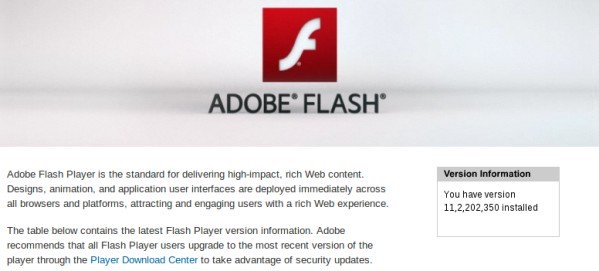

thanks bro.
thanks bro.
Thanks for 64 bit installation ..
Thanks for 64 bit installation ..
Very useful! Thanx
Very useful! Thanx
Thank you so much!:)
Thank you so much!:)
Thank you
Thank you
The sources.list does not have permissions to write on it.
How to uncomment then
root privilege needed, try sudo vi /etc/apt/sources.list
The sources.list does not have permissions to write on it.
How to uncomment then
root privilege needed, try sudo vi /etc/apt/sources.list
use nano by entering command :sudo nano /etc/apt/sources.list
Thanks, that was useful!