This tutorial explains how to setup mail server on ubuntu 14.04 using postfix,dovecot and squirrelmail.
» Postfix ( for sending )
» Dovecot ( for receiving )
» Squirrelmail ( for webmail access ).
Here i have used mail.krizna.com for hostname and krizna.com for Domain . please replace with your domain .
Setup mail server on ubuntu 14.04
» Installing and configuring postfix
» Installing and configuring dovecot
» Installing and configuring squirrelmail
» Installing and configuring postfix
Step 1 » Assign static IP and hostname and add a host entry for the host name .
Assign hostname in /etc/hostname
mail.krizna.comAdd a hostentry in /etc/hosts
192.168.1.10 mail.krizna.com
Step 2 » Update the repositories.
krizna@mail:~$ sudo apt-get update
Step 3 » Install postfix and dependencies . Press enter for all prompted questions during installation. we will do that in the next step.
krizna@mail:~$ sudo apt-get install postfix
Step 4 » After installation issue the below command to configure postfix.krizna@mail:~$ sudo dpkg-reconfigure postfixNow you will be prompted for set of details . choose the following values and replace krizna.com with your domain name.
1. Internet Site
2. krizna.com
3. krizna
4. krizna.com, localhost.localdomain, localhost
5. No
6. 127.0.0.0/8 [::ffff:127.0.0.0]/104 [::1]/128 192.168.0.0/24
7. 0
8. +
9. all
Step 5 » Now configure Postfix for SMTP-AUTH using Dovecot SASL by adding the below lines to postfix config file /etc/postfix/main.cf .
home_mailbox = Maildir/
smtpd_sasl_type = dovecot
smtpd_sasl_path = private/auth
smtpd_sasl_local_domain =
smtpd_sasl_security_options = noanonymous
broken_sasl_auth_clients = yes
smtpd_sasl_auth_enable = yes
smtpd_recipient_restrictions = permit_sasl_authenticated,permit_mynetworks,reject_unauth_destination
smtp_tls_security_level = may
smtpd_tls_security_level = may
smtp_tls_note_starttls_offer = yes
smtpd_tls_loglevel = 1
smtpd_tls_received_header = yes
Step 6 » Now generate a digital certificate for tls. Issue the commands one by one and provide details as per your domain.
krizna@mail:~$ openssl genrsa -des3 -out server.key 2048
krizna@mail:~$ openssl rsa -in server.key -out server.key.insecure
krizna@mail:~$ mv server.key server.key.secure
krizna@mail:~$ mv server.key.insecure server.key
krizna@mail:~$ openssl req -new -key server.key -out server.csr
krizna@mail:~$ openssl x509 -req -days 365 -in server.csr -signkey server.key -out server.crt
krizna@mail:~$ sudo cp server.crt /etc/ssl/certs
krizna@mail:~$ sudo cp server.key /etc/ssl/private
Step 7 » Now configure certificate path
krizna@mail:~$ sudo postconf -e 'smtpd_tls_key_file = /etc/ssl/private/server.key'
krizna@mail:~$ sudo postconf -e 'smtpd_tls_cert_file = /etc/ssl/certs/server.crt'
Step 8 » Open /etc/postfix/master.cf file and uncomment below lines to enable smtps ( 465 ) and submission ( 587 ) .
submission inet n - - - - smtpd -o syslog_name=postfix/submission -o smtpd_tls_security_level=encrypt -o smtpd_sasl_auth_enable=yes -o smtpd_relay_restrictions=permit_sasl_authenticated,reject -o milter_macro_daemon_name=ORIGINATING smtps inet n - n - - smtpd -o syslog_name=postfix/smtps -o smtpd_tls_wrappermode=yes -o smtpd_sasl_auth_enable=yes -o smtpd_relay_restrictions=permit_sasl_authenticated,reject -o milter_macro_daemon_name=ORIGINATING
Step 9 » Now install Dovecot SASL by typing the below command.
krizna@mail:~$ sudo apt-get install dovecot-commonIssue the following values for the prompts during installation.
1. yes
2. mail.krizna.com
Step 10 » Make changes to the files as follows.
Open /etc/dovecot/conf.d/10-master.conf file and find # Postfix smtp-auth line ( line no:95 ) and add the below lines .
# Postfix smtp-authOpen /etc/dovecot/conf.d/10-auth.conf file and find (line no:100)
unix_listener /var/spool/postfix/private/auth {
mode = 0660
user = postfix
group = postfix
}
auth_mechanisms = plain and replace auth_mechanisms = plain login
Step 11 » Restart postfix and dovecot services
krizna@mail:~$ sudo service postfix restart
krizna@mail:~$ sudo service dovecot restart
Step 12 » Now test SMTP-AUTH and smtp/pop3 port access .
Type the below command and should get below response.
krizna@mail:~$ telnet mail.krizna.com smtpnow type ehlo mail.krizna.com and should get below response , please make sure you get those bolded lines .
Trying 127.0.0.1...
Connected to localhost.
Escape character is '^]'.
220 mail.kriznaa.com ESMTP Postfix (Ubuntu)
ehlo mail.krizna.com and try the same with port 587 (telnet mail.krizna.com 587).
250-mail.krizna.com
--------
250-STARTTLS
250-AUTH PLAIN LOGIN
250-AUTH=PLAIN LOGIN
---------
250 DSN
Postfix configuration is over, continue for dovecot installation.
» Installing and configuring dovecot
Step 12 » Install dovecot using the below command
krizna@mail:~$ sudo apt-get install dovecot-imapd dovecot-pop3d
Step 13 » Now configure mailbox. Open /etc/dovecot/conf.d/10-mail.conf file and find (Line no:30 )
mail_location = mbox:~/mail:INBOX=/var/mail/%uReplace with
mail_location = maildir:~/Maildir
Step 14 » Now change pop3_uidl_format . Open /etc/dovecot/conf.d/20-pop3.conf file and find and uncomment the below line ( Line no : 50 )
pop3_uidl_format = %08Xu%08Xv
Step 15 » Now enable SSL . Open /etc/dovecot/conf.d/10-ssl.conf file and find and uncomment the below line ( Line no : 6 )
ssl = yes
Step 16 »Restart dovecot service.
krizna@mail:~$ sudo service dovecot restart
Step 17 » Now test pop3 and imap port access using the telnet command.
krizna@mail:~$ telnet mail.krizna.com 110 Repeat the same for 995,993,143 ports.
Trying 127.0.0.1...
Connected to localhost.
Escape character is '^]'.
+OK Dovecot (Ubuntu) ready.
OR check for listening ports using netstat command .
krizna@mail:~$ netstat -nl4 you should get the result like below.
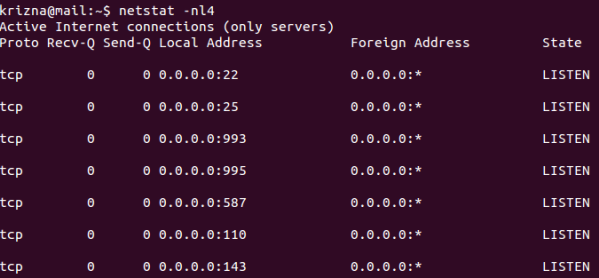
Step 18 » Create some users and check using mail clients like thunderbird or outlook
krizna@mail:~$ sudo useradd -m bobby -s /sbin/nologin
krizna@mail:~$ sudo passwd bobby
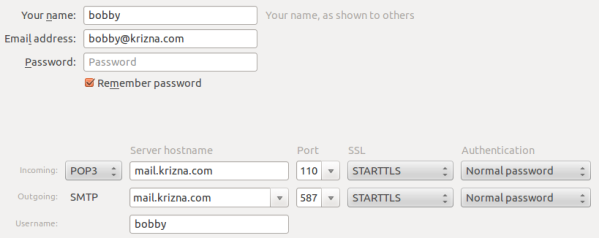
Now mail server is ready, you can send and receive mail using the server. Continue for squirrelmail ..
» Installing and configuring squirrelmail
Step 19 » Install squirrelmail using the below command. This will install apache and PHP packages.
krizna@mail:~$ sudo apt-get install squirrelmail
Step 20 » Configure squirrelmail
krizna@mail:~$ sudo squirrelmail-configureEverything is pre-configured , we just need to change Organization name .
» Press 1 (Organization Preferences) » again press 1 (Organization Name) » Organization Name » Press S » Press Q to quit
Step 19 » Now configure apache to enable squirrelmail .
krizna@mail:~$ sudo cp /etc/squirrelmail/apache.conf /etc/apache2/sites-available/squirrelmail.conf
krizna@mail:~$ sudo a2ensite squirrelmail
Step 20 » Restart Apache service
krizna@mail:~$ sudo service apache2 restart
Step 21 » Now open http://serverIP/squirrelmail in your browser and login using username (bobby) . you can send and receive mail using squirrelmail.
Okay .. its over now ..
Please note when you decide to move server to the production, it is very important to implement Spam filter and antivirus . please check this post for more detail Postfix spamfilter and antivirus implementation
Also see :
» Setup mail server on centos 7
» Setup mail server on centos 6

how about encrypted https://squirrelmail ssl certs configuration to send encrypted password/users information ? this is to avoid bad people to be able to read it in clear text and keep the confidentiality of this information because people just hate to change password. When I try to configure it squirrelmail just stop working … do you have a working recipe and get this : http:// to this : https:// ? thank you ! You are doing good job krizna !!